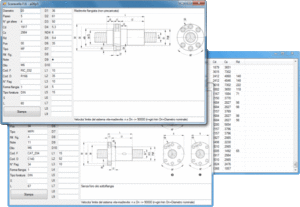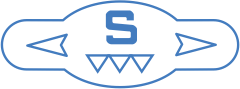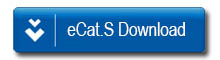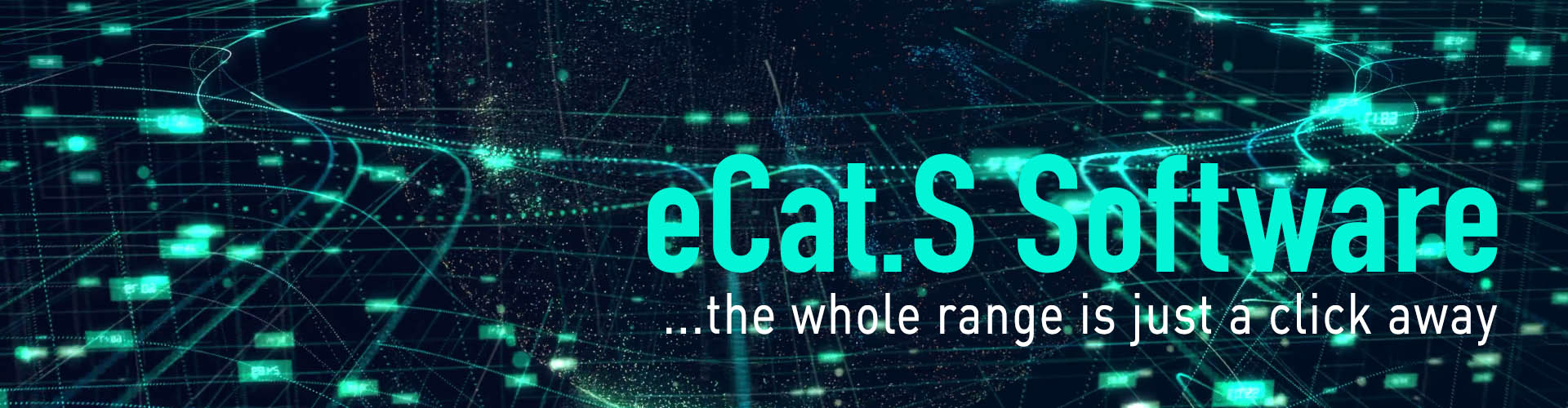
>>> Only for Microsoft Windows Operating Systems. <<<
The eCat.S software works exclusively in a Windows O.S. environment and requires Microsoft.NET libraries to function.
At the first launch of eCat.S software, if your O.S. is prior to Microsoft Windows XP, it could be necessary to install the “Microsoft.NET” libraries, download them here: ![]()
To download the program free of charge click on the link below.
>>> Rel. 23.03 – 2023 May 4th <<<
Install “eCat.S”
After downloading “eCat.S_Installer_EN.exe” from www.scaravella.eu, launch it and follow the instructions.
The installation creates the icon on the desktop and in the start-up menu.
Run and use “eCat.S”
In order to run eCat.S, click on the relevant icon. The eCat.S start-up window shows the search data input section on the left,
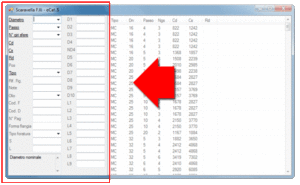
NOTE: we do not have screws with a diameter and pitch DIFFERENT from those indicated in “eCat.S”.
and on the right the section, initially complete, with the data of the screws present in the Database.
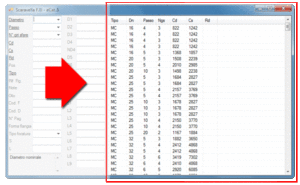
By positioning the mouse pointer on the text, a detailed explanation of the specified parameter and the available actions are displayed
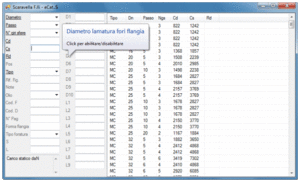
On the window right side, initially only some of the parameters available for each screw are visible.
By clicking once on one of the items in the window left side, the selected item will be displayed in bold and underlined characters, and the relevant column of values will be added in the window right section.
The entry of the search values of a screw, in the window left side, is executed by inputting the data from the keyboard or by selecting the preselected data from the drop-down menu.
Every time you enter a value, the screws with a corresponding parameter are simultaneously selected (in the window right section); in this way your search is immediately answered.
The box in the left lower section contains the description of the active field for the data entry.
By double clicking on the line of the data relating to a screw, you can open the relevant file.
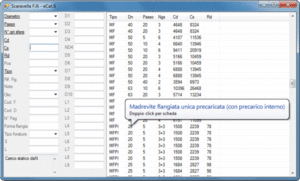
You can open more than one file at a time, re-size it and position it on the screen as you want. In this way the comparison between similar screws is easy and immediate.
With the button “Stampa”, it is possible to choose whether to display a print preview and subsequently to print on the system printer or print directly.
The Data Base is constantly updated.
It always uses the most recent available version, in order to perform the most accurate search among the screws we produce.